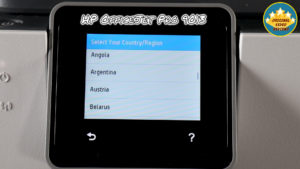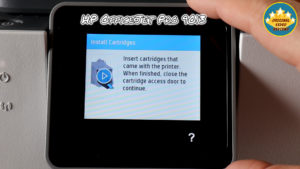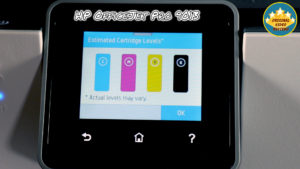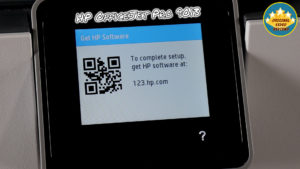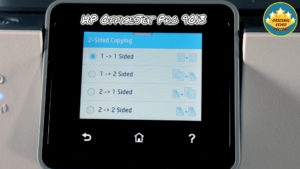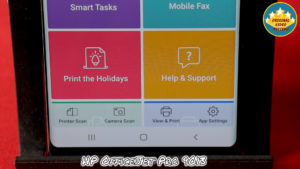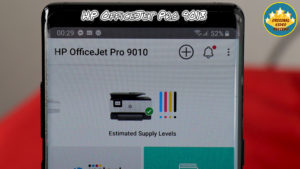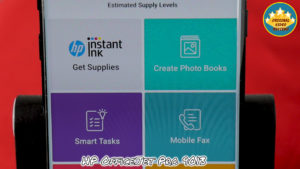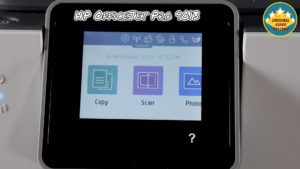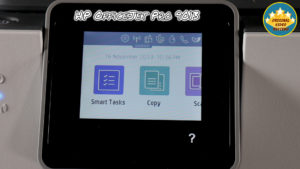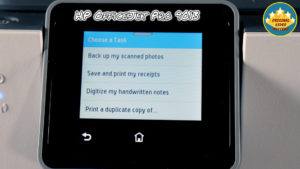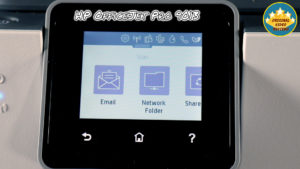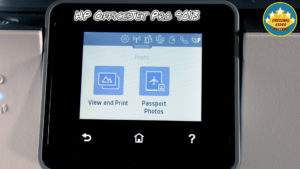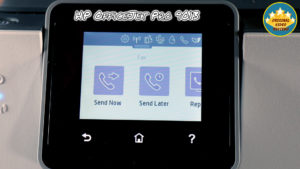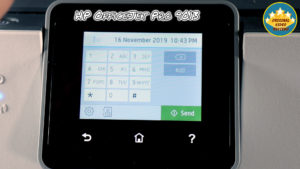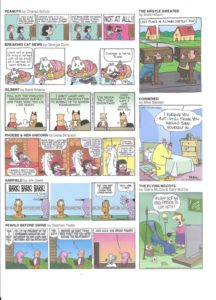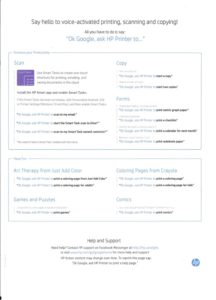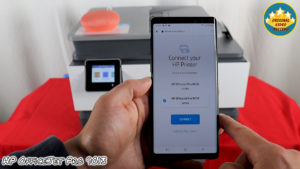Summary
The OfficeJet Pro 9013 is a wireless all-in-one printer for home & office use. It can print, copy, and scan very fast and in high volume. Plus it can operate as a fax machine.
Among its many features, the 9013 includes automatic two-sided copying & scanning, a USB port, and enhanced security. It works with smartphones & tablets using the HP Smart App.
Product Details
The brand: HP
The model: OfficeJet Pro 9013
The 9013 is part of the OfficeJet Pro 9010 series that includes several other models:
- HP Officejet Pro 9010 (Product number 1KR46C)
- HP Officejet Pro 9010 (Product number 1KR53D)
- HP Officejet Pro 9012 (Product number Y8M28D)
- HP Officejet Pro 9013 (Product number 1KR49B)
- HP Officejet Pro 9014 (Product number 1KR51B)
- HP Officejet Pro 9015 (Product number 1KR42A)
- HP Officejet Pro 9016 (Product number 3UK90D)
- HP Officejet Pro 9018 (Product number 3UK84A)
- HP Officejet Pro 9019 (Product number 1KR54A)
I’m not sure if this series includes other models (such as HP Officejet Pro 9011, HP Officejet Pro 9017) – If you can confirm the full list, please leave a comment, so I will be able to update this information.
Specifications
The following table shows the main specifications of the OfficeJet Pro 9013. If you want to learn more about this printer, you can find the full list of specifications here.
Printing Technology
HP Thermal Inkjet
Measurements
Minimum dimensions (W X D X H) – 439.3 x 342.5 x 278 mm
Maximum dimensions (W X D X H) – 439 x 519.8 x 278 mm
Weight – 9.29 kg (certain HP official websites says 8.95kg)
Display
6.86 cm (2.7 inch | certain HP official websites says 2.65″)
CGD (color graphics display) Capacitive Touchscreen
Connectivity
1 * USB 2.0
1 * Host USB
1 * Ethernet
1 * Wireless 802.11a/b/g/n
2 * RJ-11 modem ports
Number of ink cartridges
4 (black, cyan, magenta, yellow)
Printer smart software features
Orientation: Portrait/Landscape;
Print on Both Sides: None/Flip on Long Edge/Flip on Short Edge
Page Order: Front to Back/Back to Front
Pages per Sheet: 1, 2, 4, 6, 9, 16
Quality Settings: Draft/Normal/Best
Printing Shortcuts
Print in Greyscale: Off/High Quality Greyscale/Black Ink Only
Pages per Sheet Layout: Right then Down/Down then Right/Left then Down/Down then Left;
Print in Max DPI: No/Yes;
HP Real Life Technologies: Off/On;
Booklet: None/Booklet-Left Binding/Booklet-Right Binding;
Pages to Print: Print All Pages/Print Odd Pages Only/Print Even Pages Only;
Borderless Printing: Off/On;
Page Borders: Off/On;
Scanner advanced features
OCR (Optical Character Recognition);
Smart Taks shortcuts: 1-click customisable scan to cloud destinations, email, and print, create editable, searchable documents by scanning from phone or printer;
Smart Tasks destinations: Dropbox, Google Drive, OneDrive, email recipients, print;
Copier settings
Copies (Up to 99 copies);
Resize (25 to 400%);
Two-Sided;
Lighter/Darker;
HP Copy Fix;
ID Copy;
Quality;
Paper Size;
Paper Type;
Collate;
Margin Shift;
Crop;
Copy Preview;
Enhancements;
Fax settings
Fax volume (off/soft/loud);
Busy redial;
No answer redial;
Colour fax;
Group dial;
CID;
Junk fax blocker;
Fax forward;
Fax Speed Dials (Up to 99);
Fax memory
Up to 100 pages
Working speed
Printing speed:
Black:
Professional Mode: Up to 22 ppm
General Office Mode: Up to 32 ppm
Color:
Professional Mode: Up to 18 ppm
General Office Mode: Up to 32 ppm
Copy speed:
Black – Up to 32 cpm (certain HP official websites says 21 cpm)
Color – Up to 15 cpm
Scan speed (normal):
Black and white – Up to 8 ipm (200 ppi)
Color – Up to 8 ipm (200 ppi)
Quality
Print resolution:
1200 x 1200 rendered dpi
Up to 4800 x 1200 optimized dpi on HP Advance Photo Paper
Copy resolution:
Up to 600 dpi
Fax resolution:
Up to 300 x 300 dpi (Black)
Scan resolution:
Up to 1200 x 1200 dpi
Monthly duty cycle
Up to 25,000 pages
Recommended monthly print volume
Up to 1,500
Apple AirPrint™
Wi-Fi® Direct Printing
Mopria™ Certified
HP Smart
Minimum system requirements
PC:
Windows 10, 8.1, 8, 7
1 GHz 32-bit (x86) or 64-bit (x64) processor
2 GB available hard disk space
CD-ROM/DVD drive or Internet connection
USB port
Internet Explorer
Mac:
OS X v10.11 El Capitan
macOS Sierra v10.12 (previously OS X)
macOS High Sierra v10.13
macOS Mojave v10.14
1.5 GB available hard disk space
Internet access
Memory
512 MB
Paper handling
Input:
Paper tray – Up to 250 sheet / 30 envelopes / 50 cards
ADF – 35 sheet
Output:
60 sheet output tray
Automatic
Power consumption
Up to 30 watts (Printing)
5.80 watts (Ready)
1.20 watts (Sleep)
0.08 watts (Manual-Off)
Warranty
One-year limited hardware warranty
Possibility to get 3 years warranty upon customer registration
Inside the box
HP OfficeJet Pro 9013 All-in-One Printer
HP 963 Setup Black Ink Cartridge(~1,000 pages)
HP 963 Setup Cyan Ink Cartridge (~700 pages)
HP 963 Setup Magenta Ink Cartridge (~700 pages)
HP Setup 963 Yellow Original Ink Cartridge (~700 pages)
Regulatory Flyer
Ink Caution Flyer
Power Cord
Setup Poster
Reference Guide
Ink cartridges
Here is a list of all the ink cartridges that will work with the HP Officejet Pro 9013 (The ink model may vary according to the HP OfficeJet Pro 901X model):
- HP 963 Black Original Ink Cartridge (~1,000 pages) 3JA26AE
- HP 963 Cyan Original Ink Cartridge (~700 pages) 3JA23AE
- HP 963 Magenta Original Ink Cartridge (~700 pages) 3JA24AE
- HP 963 Yellow Original Ink Cartridge (~700 pages) 3JA25AE
- HP 963XL Black Original Ink Cartridge (~2,000 pages) 3JA30AE
- HP 963XL Cyan Original Ink Cartridge (~1,600 pages) 3JA27AE
- HP 963XL Magenta Original Ink Cartridge (~1,600 pages) 3JA28AE
- HP 963XL Yellow Original Ink Cartridge (~1,600 pages) 3JA29AE
Pros
Compact measurements – Although the OfficeJet Pro 9013 is a bit bigger than the OfficeJet Pro 8023, it is still quite a compact printer.
According to HP, it is “37% smaller than the previous generation”, and if I compare it to the HP OfficeJet Pro 8720 that I reviewed three years ago, then this is quite an achievement.
Easy to setup – I used the HP Smart App to complete the setup of the OfficeJet Pro 9013. As you can see in my video, this is a quick & friendly process.
Additional methods to set up the printer are the HP Smart software (I showed that in my review of the OfficeJet Pro 8023) and using the printer itself via the touchscreen.
Easy to operate – HP’s printers are user-friendly and intuitive. The touchscreen menu is clear and informative and so is the HP Smart app and software.
Fast printing/scanning/copying – In my opinion, the output of the printer for home & business will satisfy most of its users (Check the “Working speed” section in the SPECS. table above).
For comparison, the 9013 tops the slightly cheaper OfficeJet Pro 8023 in printing & scanning tasks, especially in color.
Cons
The absolute price of the ink cartridges – There is a large variance in the
price of ink cartridges in my local area, but I managed to find several stores
that sells a genuine 4XL ink cartridges kit for approximately $140.
Maybe the relative cost per page is low (I will let you do the math and calculate the cost per page), but a total price of $140 for the ink cartridges is quite an expense.
Videos
User manual
Additional Links
FAQ
What is the definition of “Duty Cycle”?
“Duty cycle” is defined as the maximum number of pages per month of imaged output. This value provides a comparison of product robustness in relation to other HP Color InkJet devices.
Does this printer support BORDERLESS PRINTING?
Yes, on photo paper only, 210 x 297 mm (A4)
What media sizes can I use with this printer?
A4, A5, A6, B5(JIS); Card (A4, Hagaki, Ofuku Hagaki); Photo (13 x 18 cm, 10 x 15 cm); Envelope (A2, C5, C6, DL).
What media types can I use with this printer?
Plain Paper, HP Photo Papers, HP Matte Brochure or Professional Paper, HP Matte Presentation Paper, HP Glossy Brochure or Professional Paper, Other Photo Inkjet Papers, Other Matte Inkjet Papers, Other Glossy Inkjet Papers, Thick Plain Paper, Light/Recycled Plain Paper, HP Tri-fold Brochure Paper, Glossy.
Can I connect the printer to my computer using a USB cable?
Yes, you can.
Keep in mind the cable isn’t included with the package, and you will have to purchase a USB cable (and/or phone cord) separately.
Subscribe our channels
OVR Main
OVR Chef
OVR Fashion
OVR Travel
OVR Kids
OVR Pets
OVR Tutorials
Subscribe our channels
OVR Main
OVR Chef
OVR Fashion
OVR Travel
OVR Kids
OVR Pets
OVR Tutorials
Follow us
Facebook Page
TikTox
X
Amazon
Telegram
Whatsapp Channel
Follow us
Facebook Page
TikTox
X
Amazon
Telegram
Whatsapp Channel
Disclaimer
This post contains affiliate links. Please check out my disclosure policy for more details.
Thank you for your support & understanding!