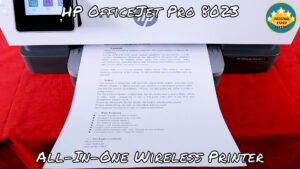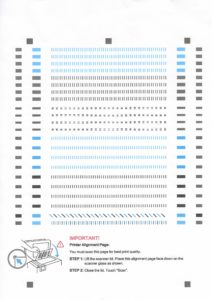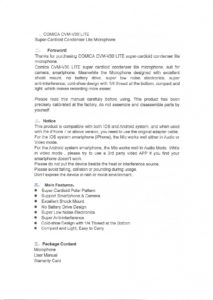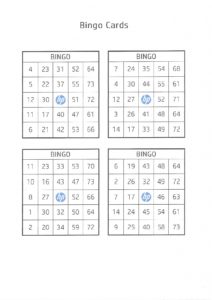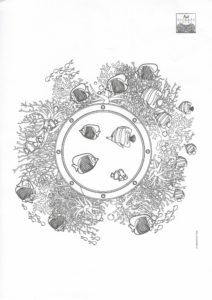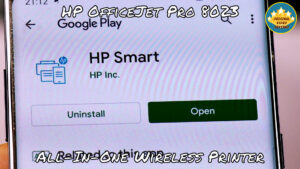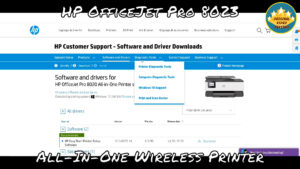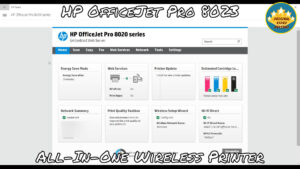Summary
The HP OfficeJet Pro 8023 is an all-in-one wireless smart inkjet printer for home & small-medium business use. It can print, scan, copy & fax documents, plus it can connect with cloud services and operate with smart assistant services.
Below is a video review of this all-in-one printer:
HP OfficeJet Pro 8023 All-in-One Printer – Video Review
The OfficeJet Pro 8023 is part of the OfficeJet Pro 8020 series, which includes several other models (see the full list below) and was launched in 2019.
Among its many features, the 9013 includes automatic two-sided copying & scanning, a USB port, and enhanced security. It works with smartphones & tablets using the HP Smart App.
The printer’s design is modern and more linear compared to previous HP models that I reviewed in the past.
Considering its measurements, I would say it is a big printer for home use and compact for a business environment.
The printer has one button to turn it on/off, 2 LED indicators (white is for power, blue is for Wi-Fi), and a 2.7″ responsive touchscreen that can be tilted.
Its display is clear and the navigation is smooth and user-friendly.
There are three different ways to operate the printer:
- Directly from the printer itself, using the touchscreen
- From a computer
- Using a smartphone/tablet
To use the printer with a computer/smartphone/tablet you should download an app named “HP Smart”.
Unlike previous printers from past generations, the HP OfficeJet Pro 8023 doesn’t offer any memory card slots or USB ports. But with the technology of today (late 2019) not many will feel this absence.
Product Details
Brand: HP
Model: OfficeJet Pro 8023
This model is part of the OfficeJet Pro 8020 series that includes:
- HP Officejet Pro 8020 (Product number ?) – I’m not sure if this is a specific model or the name for the whole series.
- HP Officejet Pro 8022 (Product number 1KR65B)
- HP Officejet Pro 8023 (Product number 1KR64B) – Middle East
- HP Officejet Pro 8024 (Product number 1KR66B) – UK
- HP Officejet Pro 8025 (Product number 1KR57A)
- HP Officejet Pro 8026 (Product number 4KJ72D)
- HP Officejet Pro 8028 (Product number 1KR61A)
I’m not sure if this series includes other models (such as HP Officejet Pro 8021, HP Officejet Pro 8027, HP Officejet Pro 8029) – If you can confirm this issue, please leave a comment, so I will be able to update this information.
Specifications
The following table shows the main specifications of the OfficeJet Pro 8023. If you want to learn more about this printer, you can find the full list of specifications here.
Dimensions
460 x 511.25 x 233 mm
Weight
8.2 kg
Print technology
HP Thermal Inkjet
Duplex printing
Automatic (standard)
Display
2.7″ (6.86 cm)
CGD (color graphics display) Capacitive Touchscreen
Connectivity
1 * Ethernet
1 * Wireless 802.11b/g/n
1 * RJ-11 Fax
Copier settings
Number of Copies (Up to 99 copies)
Resize (25% to 400%)
Quality Lighter/Darker
Paper size
Paper Type
Two-sided
ID Copy
Collate
Margin shift
Enhancement
Crop
Copy preview
Color capability
Copy – Yes
Fax – Yes
Working speed
(draft, A4)
Printing speed:
Black – Up to 20 ppm
Color – Up to 10 ppm
Copy speed:
Black – Up to 29 cpm
Scan speed (normal):
Black – Up to 8 ppm (200 ppi)
Color – Up to 3.5 ppm (200 ppi)
Resolution
(maximum)
Print – 1200 x 1200 rendered dpi
Copy – 600 dpi
Fax – 300 x 300 dpi (black)
Scan – 1200 x 1200 dpi
Fax features
Color fax
Auto reduction
Auto redial
Speed dial
Group speed dial
Junk barrier
Forwarding (black only)
Distinctive ring
Delayed send (black only)
Scan and fax
PC fax send and Fax to PC
Fax memory
Up to 100 pages
Memory
256 MB
Scanner advanced features
Smart Task Shortcuts:
1-click customizable scan to cloud destinations,
email, and print, create editable,
searchable documents by scanning from a phone or printer;
Smart Tasks destinations:
Dropbox, Google Drive, One drive,
email recipients, print
Maximum scan size
Flatbed (glass scanner):
216 x 297 mm
ADF:
215 x 355 mm (one-sided); A4
Mobile printing capability
Apple AirPrint™
Wi-Fi® Direct Printing
Mopria™ Certified
HP Smart
Paper tray (input capacity)
Up to 225 sheets
Up to 10 envelopes
Paper output tray capacity
Up to 60 sheets
Automatic document feeder
capacity
Up to 35 sheets
Monthly duty cycle
Up to 20,000 pages
Recommended page volume
Up to 800 pages (monthly)
Power consumption
Up to 21 watts (printing)
5.80 watts (ready)
1.00 watts (sleep)
0.08 watts (manual-off)
Inside the box
- HP OfficeJet Pro 8020 series printer
- Power cord
- HP 912 Setup Black Ink Cartridge
- HP 912 Setup Cyan Ink Cartridge
- HP 912 Setup Magenta Ink Cartridge
- HP 912 Setup Yellow Ink Cartridge
- Quick setup guide (Setup poster)
- Reference guide (User guide)
- Warranty card
- Ink cartridge document
- HP Company notices document
- HP tips for reducing environmental impact and simplified declaration of conformity document
Ink cartridges
Here is a list of all the ink cartridges that will work with the HP Officejet Pro 8023 (please note that the ink model may vary according to the specific HP OfficeJet Pro 802X model):
| Ink Cartridge Type | Number of pages (approx.) | Model code |
| HP 912 Black | 300 pages | 3YL80AE |
| HP 912 Cyan | 315 pages | 3YL77AE |
| HP 912 Magenta | 315 pages | 3YL78AE |
| HP 912 Yellow | 315 pages | 3YL79AE |
| HP 912XL Black | 825 pages | 3YL84AE |
| HP 912XL Cyan | 825 pages | 3YL81A |
| HP 912XL Magenta | 825 pages | 3YL82A |
| HP 912XL Yellow | 825 pages | 3YL83A |
| HP 917XL Black | 1,500 pages | 3YL85AE |
Pros
Simple setup & installation – This is one of the reasons why I keep going back to HP’s printers.
All it takes is to plug the printer to the electricity, follow the instructions, place the ink cartridges & the paper, download the relevant app/drivers/software and that’s it.
There were no problems during the installation and the printer began to work right after I completed the setup.
Decent printing, scanning & copying capabilities – In my opinion, as a multifunctional printer, the OfficeJet Pro 8023 does everything well.
You can see some of the documents I printed & scanned using this printer, thus I hope it gives you an indication if this is what you’re looking for or not.
The thermal inkjet printer achieves reasonable results as a printer and a copy machine. And by saying “results” I mean resolution & number of pages per minute (ppm), when printing documents and photos, both in black/white & in color. Keep in mind that the printer can achieve better results with a designated media.
As a scanner, the flatbed (glass) scanner and the ADF (auto document feeder) offer reasonable scanning capabilities as well. I love that the printer allows scanning documents directly as an e-mail. It can take time to insert the e-mail address, but you can save the e-mail address for future e-mails.
So far I haven’t used the fax machine (because I don’t have a phone landline, and to be honest – I don’t need one), but it should be noted that the OfficeJet Pro 8023 offers about every feature that a fax machine could offer.
If you ask me, the average user who is looking for an affordable all-in-one printer can settle for the OfficeJet Pro 8023.
The more expensive models by HP of all-in-one printers mostly offer better performance (printers and/or scans faster), are more suitable for a higher volume of printing & scanning (which will make them less relevant to the medium-to-big business), or offer certain features that aren’t included in the OfficeJet Pro 8023 (automatic 2-side scanning).
You can find the exact specifications of this printer in the table above. If those details fulfill your needs, then I advise you to get it.
It offers automatic 2-side printing – This is a useful feature that is always good to have. In my case, I prefer to print on both sides when it is possible to save paper, but even more than that – to save space.
Relatively quiet – Noise was always one of the things that bothered me about printers, scanners & copy machines. Over the years every aspect of these devices was improved, and with this model, I can finally notice an improvement in the noise aspect as well.
Responsiveness of the wireless connection – One of the most annoying things about wireless printers is when you send a file for printing or ask the printer to scan a document, and it takes ages until the command is processed.
But I’m glad to see that this printer responds quickly to my commands, and there’s not too much delay between the time I gave the printer an order until it was executed.
Synchronizes well with cloud storage services – Google Drive & Dropbox are my preferred cloud storage services, so the integration with HP’s printer is useful.
You will be able to print documents that are saved on these services and scan files that will be saved to them.
There’s room for improvement here, as the synchronization is slow in my opinion, and when scanning a document to the cloud service, the current maximum resolution is 150 dpi.
Since the apps should have updates, I hope it will receive a future update that will sort out these issues.
The other “Apps” can be useful – You can print Quick Forms & your daily/weekly/monthly Google Calander schedule.
It supports Smart Assistants – The printer works with smart assistant services, including Google Assistant & Amazon Alexa.
Currently, I don’t see that this printer supports Apple’s Siri, but I guess it is a matter of time until this happens.
This is a nice feature that I believe will become more useful over time. But still, it is very impressive as you can witness from the demonstration in my video.
Photos of HP Smart (Android version):
Photos of HP Smart (Windows version):
It supports Wi-Fi Direct – Wi-Fi Direct is a feature that allows connecting the printer with a device (smartphone, tablet or computer) directly using a wireless network connection without using a wireless router or access point.
I can confirm that I tested this feature and it worked well.
Most of the time, the printer is probably going to be connected to my Wi-Fi network, but if there’s gonna be a problem with the internet provider or I don’t want to give the password to someone (never happened so far…) then Wi-Fi Direct might become useful.

Cons
It doesn’t offer automatic 2-side scanning – The absence of this feature is one of the biggest differences between the OfficeJet Pro 8023 and the more expensive all-in-one printers.
For potential clients, this can be a deal-breaker, which is why I emphasize that in this section.
Bluetooth Low Energy mode doesn’t allow you to control the printer using a Bluetooth connection – One of the misconceptions regarding the newest HP printers, is that they allow a Bluetooth connection.
This is not exactly the case, as you can’t work wirelessly with the printer using a Bluetooth connection. To use the printer wirelessly you can either connect it to your Wi-Fi network or use Wi-Fi Direct.
The printer does offer an option called “Bluetooth Low Energy” (aka “Bluetooth Smart”), but although it was enabled, I didn’t manage to pair the printer with my smartphone. Later on, I found out on HP’s website that the Bluetooth Smart is intended for the setup process of the printer using the HP Smart app.
To learn more about it, click here
The price of the ink cartridges is still a factor to consider – Every printer I purchased in the past 2 decades always arrived with the promise to save me money on ink cartridges. Maybe there was a difference in the number of pages I managed to print, but I don’t recall there was any noticeable change in the price of the ink cartridges itself.
Maybe HP’s claim is correct, as you will manage to print more for less money, but I’ve checked in my local area, and a set of the 4-XL ink cartridges kit (genuine HP cartridges) costs about the same as the printer itself.
HP offers a variety of sizes for their ink cartridges, which is fair, and you will have to decide if to purchase the cheaper ink cartridges that will print fewer pages (and as a result, the price per page will be higher) or spend more money on the larger ink cartridges (and the price per page will be the cheapest).
Occasionally the ink cartridges are on sale, so it would be best to be patient with the purchase until that happens. Plus, although I don’t do that myself, you can always consider purchasing compatible HP ink cartridges, that are usually cheaper (at least in the short run).
Why does this printer come with so many printed documents? Probably there’s a good reason for that, but I honestly don’t think anyone who buys this printer will read them.
Moreover, as someone who actually reads these documents, I can say that although the printer comes with many documents there’s almost nothing mentioned in them that I brought up in this review.
What I think HP should do is send these documents via e-mail upon registration of the printer, and this way the company will help to save some trees.
User manual
Additional Links
I will update this info if required
FAQ
What size of media types is supported by this printer?
Media types supported are – Plain Paper, HP Photo Papers, HP Matte Brochure or Professional Paper, HP Matte Presentation Paper, HP Glossy Brochure or Professional Paper, Other Photo Inkjet Papers, Other Matte Inkjet Papers, Other Glossy Inkjet Papers, Thick Plain Paper, Light/Recycled Plain Paper, HP Tri-fold Brochure Paper, Glossy.
What size of media types is supported by this printer?
Media sizes supported (in metric) are – A4; A5; A6; B5(JIS); Executive; Index card A4; 13 x 18 cm; 10 x 15 cm; Photo 2L; Statement; Envelope #10; Envelope C5; Envelope C6; Envelope DL; Envelope Monarch Envelope Chou #4.
In addition, tray 1 supports custom media sizes (metric) up to 76.2 x 127 to 215.9 x 355.6 mm.
What operating systems are compatible with this printer?
Windows 10, OS X v10.11 or higher. Please note Windows XP and Windows Vista are not supported.
Does this printer support Bluetooth connection?
The short answer is No, it doesn’t support Bluetooth connection, but it does support a technology called “Bluetooth Smart”, also known as “Bluetooth Low Energy (BLE)”.
According to HP’s official website, Bluetooth Smart does not enable Bluetooth printing. The HP Smart app for Android, Apple iOS, Windows 10, and macOS uses Bluetooth Smart to discover the printer during the setup process.
How is the OfficeJet Pro 8020 Series compared to the OfficeJet Pro 8030 series?
You can compare the specs of these (and other) models here. From a quick view, it seems that both models are about the same, but the OfficeJet Pro 8030 series can print/scan/copy faster.
To learn more about it, click here
Subscribe our channels
OVR Main
OVR Chef
OVR Fashion
OVR Travel
OVR Kids
OVR Pets
OVR Tutorials
Subscribe our channels
OVR Main
OVR Chef
OVR Fashion
OVR Travel
OVR Kids
OVR Pets
OVR Tutorials
Follow us
Facebook Page
TikTox
X
Amazon
Telegram
Whatsapp Channel
Follow us
Facebook Page
TikTox
X
Amazon
Telegram
Whatsapp Channel
Disclaimer
This post contains affiliate links. Please check out my disclosure policy for more details.
Thank you for your support & understanding!